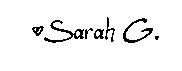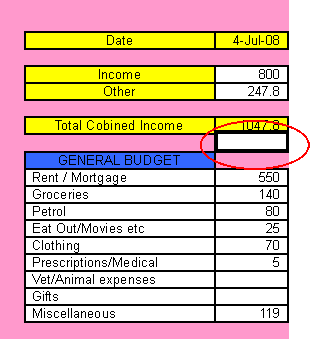Phew! I say as I wipe my brow and gratefully sip my lovely cup of tea. I just finished putting together my ‘tutorials’ I suppose you could call them. It’s funny how you just can just go about happily making something and you think this is really easy until you try to explain to someone else how to do it, but really, I do believe my spreadsheet is easy to make and easy to use so I hope I have been able to translate that ease into my blog posts.
Now that is completed I shall take a few days to sit back and contemplate the next phase of my blog. At the time of writing this post I still haven’t actually worked out how to set it up so that I can offer my “I made this one earlier” spreadsheet to everyone for download, so if somehow you have stumbled across this blog before I’ve told anyone about it and are just champing at the bit to grab my fab little product, forgive me, it will be here soon I promise.
Now I guess I should go find a blog that will show me how to do something, how to upload a spreadsheet onto my blog that can be downloaded by others, hmmmmm.